If you’re new to the world of wireless audio or want to pick up some tricks, here’s a guide on how to connect your Bluetooth headphones and earphones to your phone and other devices.

Experts help customers get the most out of the tech and connections they rely on every day. The good news for beginners is that headphone setup with your device is easy. Press the bluetooth pairing button on the headset and wait for a while.
Turn on Bluetooth on your phone:
First, go to your phone’s settings menu and look for the Bluetooth option. Turn it on. On a phone, this means swiping down from the top of the screen to open the Quick Settings menu on Android or the Control Center on iPhone. If it’s a different brand of mobile then swipe up from the bottom and make sure the Bluetooth icon is enabled.
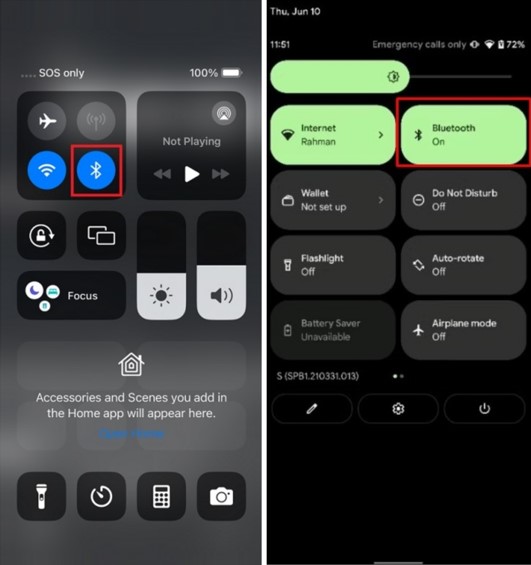
If you’re using Windows 10, open Bluetooth and other devices from Settings and make sure the Bluetooth switch is enabled. If you’re using Windows 11, open Bluetooth devices in Settings and make sure Bluetooth is enabled.
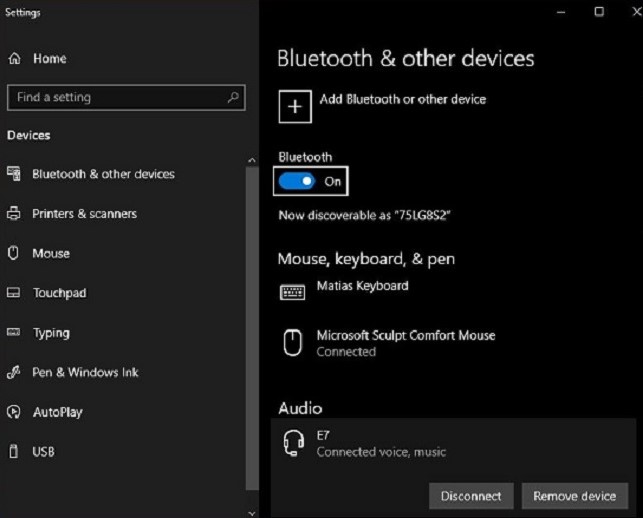
Enter Pairing Mode:
You now put your headphones or earphones into pairing mode. Press the bluetooth pairing button on the headset and wait for a while. If you’re not sure which button it is, check your device’s manual Sometimes it’s a dedicated button, other times it’s the power button.
Once you hold the pairing button for a long time (usually a few seconds), the LEDs on the headphones should blink to indicate that your phone is ready to pair.

Some headphones automatically go into pairing mode when powered on. If you have true wireless earbuds, like Apple’s AirPods or anything that comes in a small charging case, you can usually enter pairing mode by opening the case and removing the buds. Some sets also include a pair of buttons for good measure.

Search for devices on your phone:
Now go back to your device’s Bluetooth settings screen. On the phone, hold the Bluetooth button. You should see the name of your headphones in the list of other nearby devices. Select the entry, and you should be paired in seconds.
Windows 10,11
You will see the product name in the list of available add-on products on your computer. It’s different Bluetooth names may vary because manufacturers sometimes use abbreviations to name their products.
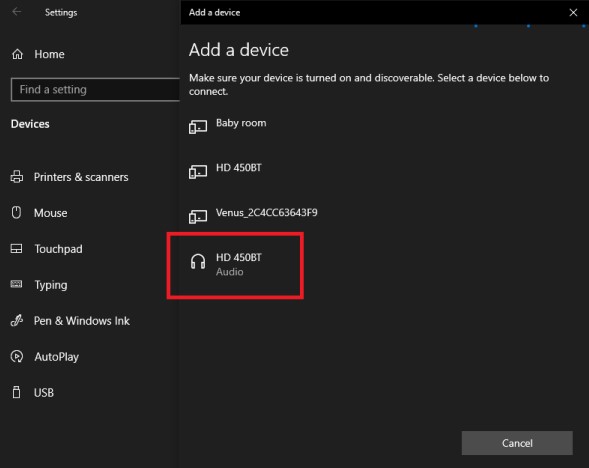
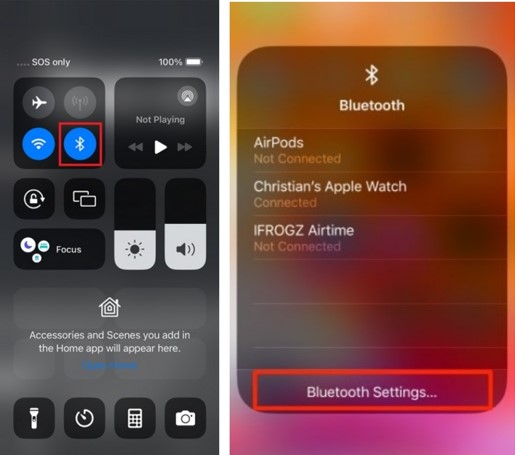
If you have an iPhone, headphones equipped with Apple’s W-series or H-series chips, such as AirPods or Beats, are easier to pair. You don’t even have to open the Bluetooth menu—an on-screen notification appears when the earphones are near your phone, and they pair almost instantly.

Enter a PIN (if required):
Some devices may require a PIN number to complete the pairing process. If prompted for a PIN, enter the PIN provided in the device’s manual.
Complete the pairing process:
After you select the device and enter the required information, the devices should be paired. You will see a confirmation message on both your phone and Bluetooth device.
Save the connection (optional):
Some devices allow you to save the pairing for future use. This way, your phone will automatically connect to the Bluetooth device when it is within range.
How To Disconnect Your Headphones:
The easiest way to disconnect your headphones from a connected Bluetooth device is to turn them off. You can connect to multiple Bluetooth devices, but it can take a hit on audio quality and connection strength. When you’re done listening on your phone, all you have to do is tap Headphones to disconnect from the Bluetooth menu again. In Windows, click Disconnect next to Headphones. If you’re a Mac user, you can click the Disconnect button next to the headphones in the Bluetooth menu or right-click on the list and choose Disconnect.
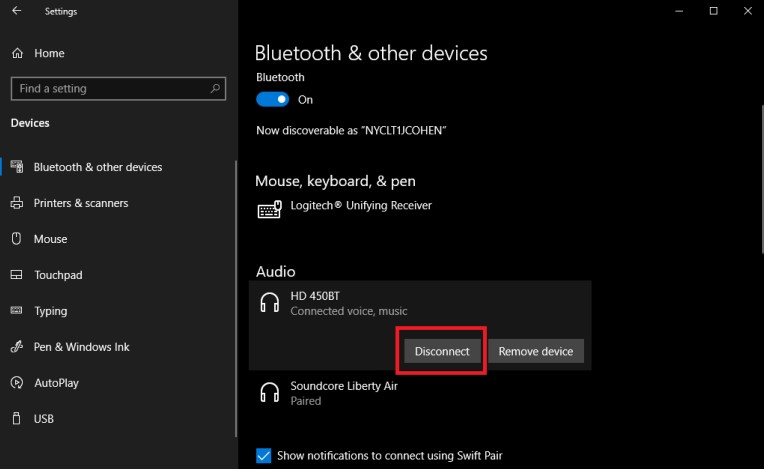
How to Unpair (Forget) Bluetooth Headphones
When you pair headphones with a phone, the device remembers them. However, you can tell that device to forget about those headphones. If you’re having trouble connecting and the headphones don’t seem to be cooperating, removing the set from the list of Bluetooth devices and then re-pairing them can sometimes fix the problem.
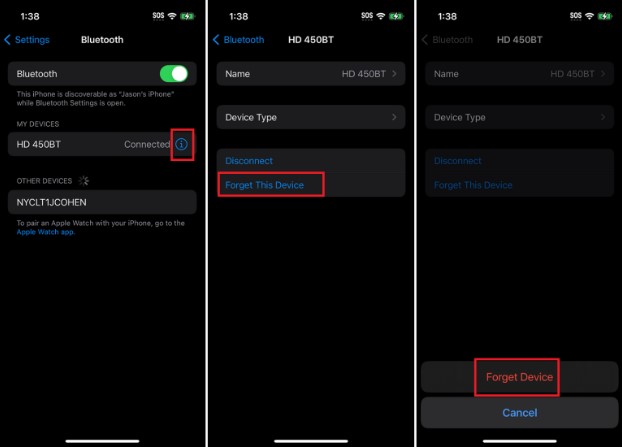
FAQ
Can I use my Bluetooth headphones while charging?
Some Bluetooth headphones allow for use while charging, but it depends on the model. Check the user manual to see if your headphones support this feature.
Can I connect my Bluetooth headphones to multiple devices simultaneously?
Some Bluetooth headphones support multipoint connectivity, allowing them to connect to multiple devices at once. Check your headphones’ manual to see if they support this feature.

